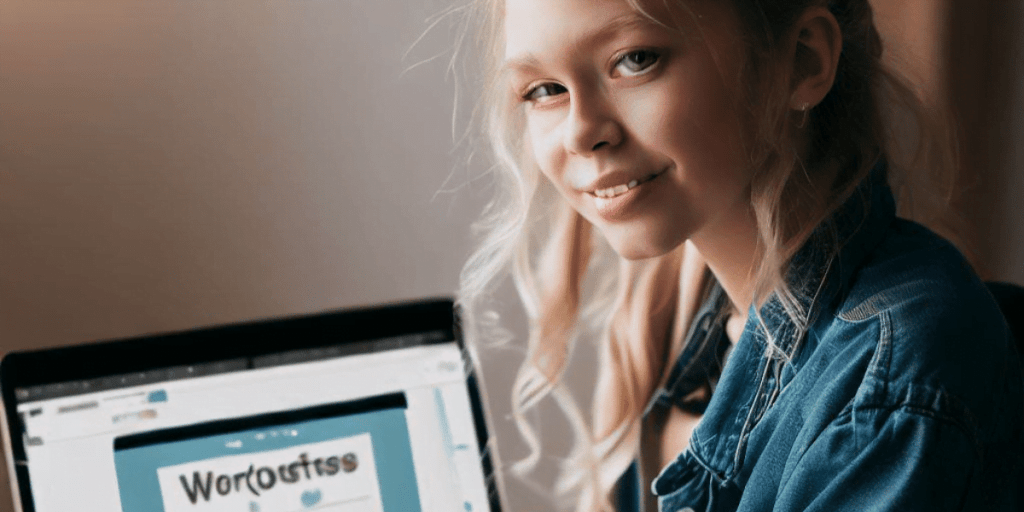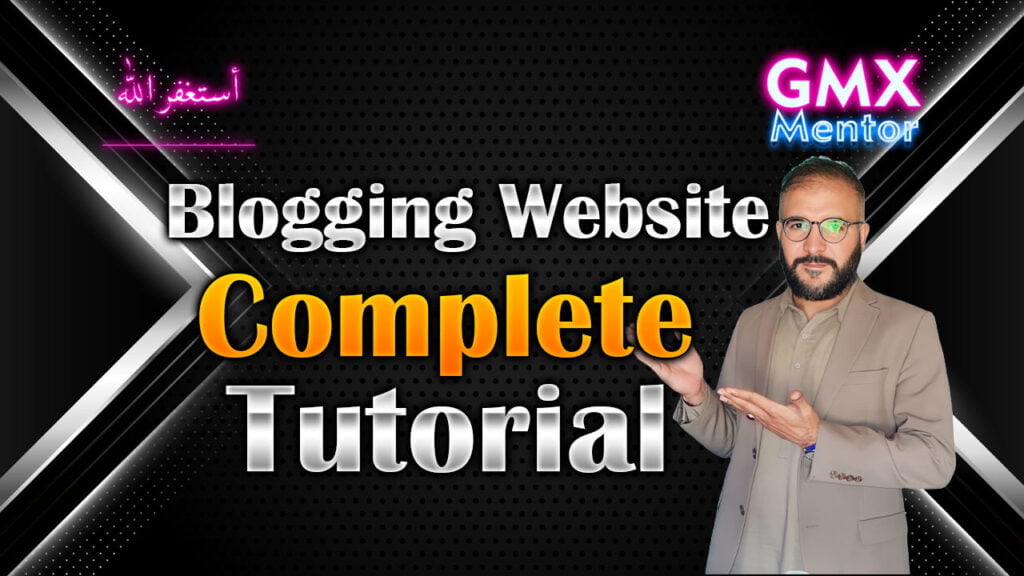This is Table of Contents You Can Go Any Part of the Post just by Clicking Heading Here.

Hide Your WordPress Theme Name: A Guide to Enhancing Security and Branding
Perhaps you’re aiming for a distinct website style, or you’re not keen on attributing your design to someone else. Hiding your theme name in WordPress is a straightforward process, requiring just a few steps. As the dominant content management system, WordPress powers over 40% of websites worldwide. With its extensive user base, an array of customization options is available, including the ability to hide your theme name.
Why Hide Your WordPress Theme Name?
The practice of hiding your theme name serves several purposes, primarily related to security. Hiding your WordPress theme name can safeguard your website against potential hackers. When your theme name is visible, hackers can pinpoint vulnerabilities and exploit them to compromise your data or gain control. Hiding your theme name makes it more challenging for hackers to identify weak points in your website’s structure.
Furthermore, hiding the theme name helps deter hackers. Given WordPress’s widespread usage, it often becomes a target for hacking attempts. By obscuring your theme name, you make it harder for hackers to identify potential entry points.
Additionally, keeping your theme name under wraps provides you with better control over your brand. Your theme significantly influences your website’s appearance and ambiance. Hiding allows you to regulate who knows the details of your theme and its appearance. This is especially important if you’re using a premium theme that you’ve invested in and don’t want others to access it for free.
How to Hide Theme Name in WordPress? [4 Methods]

To enhance security or establish a brand identity, you can hide your theme name. This article presents four distinct approaches to concealing your theme name. Choose the method that suits your needs best.
Method 1: Disabling Right-Click and View Source Options
The source code of your website can be an entry point for hackers to identify vulnerabilities. Preventing unauthorized access to your source code is essential to protecting your website.
To disable the view source option, follow these steps:
Download and install the WPShield Content Protector plugin from the ‘Plugins’ section in your WordPress dashboard.
Access WP Shield settings and navigate to the Content Protector panel.
Enable the View Source Code Protector option under View Source Protector.
Choose the appropriate protocol based on your needs: Disable Only HotKeys or Hide Source Code + Add Copyright Warning.
Similarly, you can disable right-click options using the Right Click Protector:
In WP Shield settings, enable Right Click Menu Protector under Right Click Protector.
Select the desired protocol: Disable Right Click Context Menu Completely or Right Click Menu Limiter.
Method 2: Manual Removal of Theme Name from Source Code
This method involves renaming folders and editing the style.css file:
Access your File Manager through cPanel or FTP.
Go to wp-content/themes and rename your theme folder.
Edit the style.css file via Appearance → Theme File Editor.
Rename the theme within the style.css file and save the changes.
Reactivate the theme from WordPress Dashboard → Appearances → Themes.
Please note that renaming the theme may disable auto-updates, requiring manual updates thereafter.
Method 3: Utilizing the WP Hide Plugin
Employ the WP Hide & Security Enhancer plugin to obscure core files, login pages, file paths, and theme names. This plugin uses URL rewriting and filters to automate the process without direct file manipulation. Ensure you clear any server, plugin, or CDN cache after configuring the plugin.
Method 4: Using a White Label WordPress Theme
Opt for a white-label WordPress theme that offers the option to rebrand and hide the theme name. This method is effortless when your chosen theme includes white labeling features. As an example, let’s consider the Publisher theme:
Download and activate the Publisher theme from Appearance → Themes.
Access Publisher → White Label settings.
Activate the White Label option.
Within the White Label settings, you can modify the theme name, icon, WordPress logo, and other settings.
FAQ
Is hiding the theme name essential in WordPress?
Hiding your theme name is not obligatory, but it enhances your website’s security and privacy. Concealing the theme name prevents potential hackers from exploiting these vulnerabilities.
What’s the purpose of hiding the theme name in WordPress?
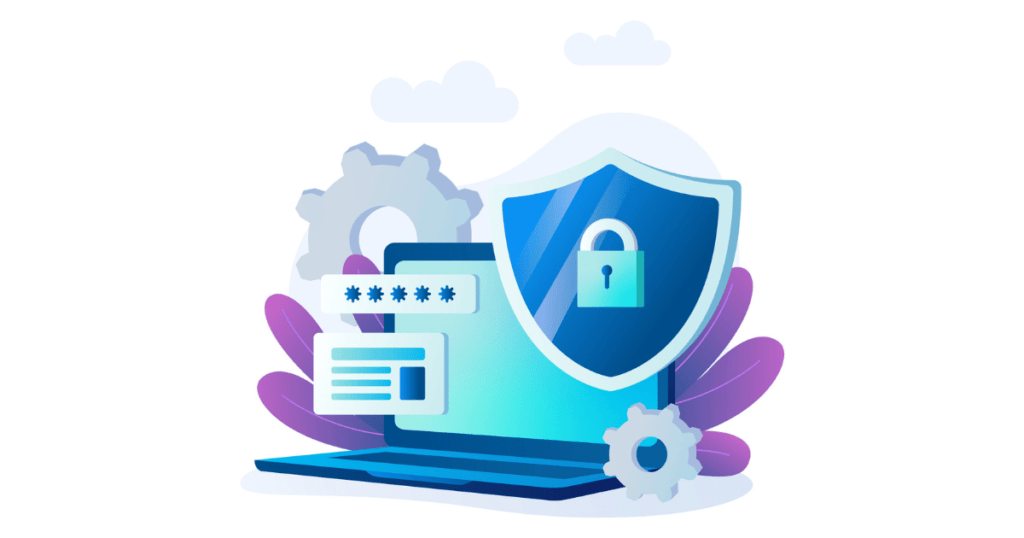
Hiding the theme name bolsters your website’s privacy and security by making it difficult for hackers to ascertain your theme details.
Can I revert to displaying the theme name after hiding it?
Yes, you can revert by removing the code line or deactivating the plugin responsible for the hiding.
Conclusion
In conclusion, concealing your theme name in WordPress is a straightforward method to enhance your website’s security. By adhering to the steps outlined, you can thwart both curious visitors and potential attackers from accessing your site’s underlying code.
For more insights on WordPress security and related tutorials, explore the BetterStudio blog. If you’re seeking a practical solution, consider the WPShield Content Protector for advanced features in safeguarding your theme name and source code.
Thank you for reading this comprehensive guide. If you have any questions, please feel free to leave a comment.
For Any comments, Contact Us